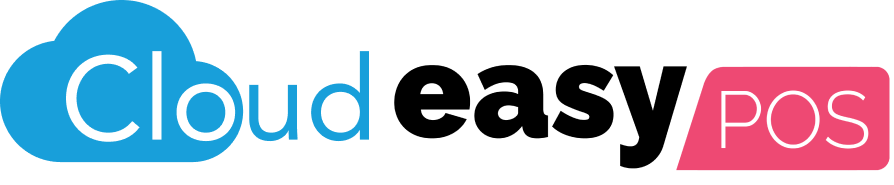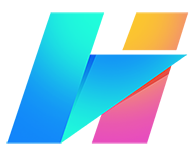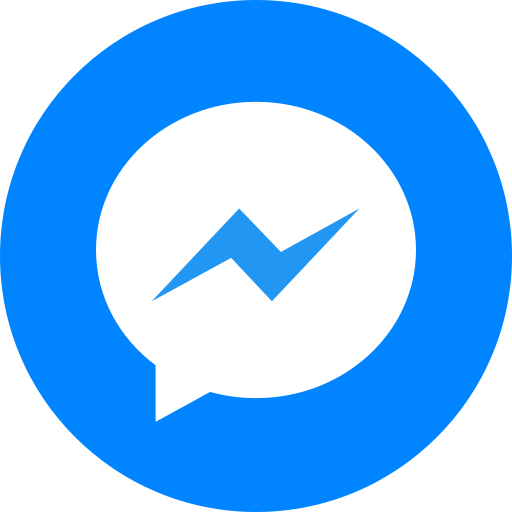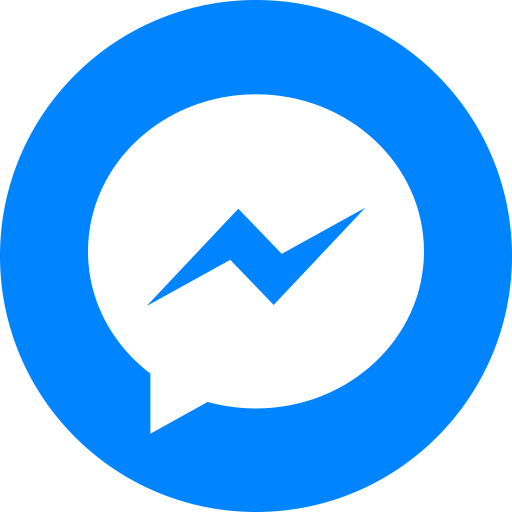Transform Your Business with Efficient Cloud Solutions
Leverage the power of Cloud easyPOS to enhance your business efficiency. Our platform supports unlimited users, unlimited menu items, and groups, and offers extensive customization with item modifiers. With no lock-in period and BIR accreditation, you’re equipped for success without constraints.
What is Cloud easyPOS?

Cloud easyPOS is an innovative, cloud-based point of sale system designed to enhance the operational efficiency of businesses by providing a seamless, integrated platform for managing sales, inventory, and customer data. This subscription-based solution is tailored for small to medium-sized enterprises seeking flexibility and scalability without the burden of heavy IT infrastructure.
At its core, Cloud easyPOS facilitates real-time data synchronization between easyPOS and easyFS, ensuring that all transactional and inventory data is up-to-date and accurate, thus enabling businesses to make informed decisions quickly. The system supports unlimited users, allowing businesses to expand their operations smoothly by adding more employees without additional cost per user, making it ideal for growing businesses.
The platform is not just about sales and inventory; it includes extensive customization options such as unlimited menu items and groups, item modifiers, and unlimited discounting strategies, which cater to the unique needs of various business types including restaurants, retail stores, and service providers. Moreover, Cloud easyPOS is fully compliant with the Bureau of Internal Revenue (BIR) regulations in the Philippines, ensuring that businesses remain up-to-date with all legal requirements. This compliance is critical for avoiding penalties and fines, making Cloud easyPOS a reliable choice for businesses conscious about regulatory adherence. Cloud easyPOS’s no lock-in period feature provides further flexibility, allowing businesses to opt-out whenever they choose, which is particularly advantageous for startups and small businesses testing the waters of their respective markets.

Cloud easyPOS Standard Features

BIR-accredited: Cloud easyPOS is fully compliant with the Bureau of Internal Revenue (BIR) regulations, ensuring that your business adheres to all necessary financial guidelines and reporting requirements. This compliance includes the ability to generate necessary reports such as Z and X readings, eJournal, and eSales reports, keeping you prepared for audits and financial reviews without additional hassle.

Robust Inventory Management: Our advanced inventory management tools are designed to provide precise control over your stock levels. Track your inventory in real-time, set up alerts for low stock, and analyze usage patterns to optimize your ordering process. These capabilities ensure that you can avoid overstocking or stockouts, maintaining efficient operations and satisfying customer demands consistently.

Unlimited Flexibility: With Cloud easyPOS, your business can scale effortlessly. The system supports an unlimited number of users, menu items, groups, and discounts, providing you with the flexibility to expand your offerings and customize your services without software limitations. This makes it ideal for businesses experiencing growth or those with varied and dynamic product lines.

Seamless Integration: Cloud easyPOS offers a streamlined workflow where data is automatically consolidated into easyFS, ensuring all your sales and inventory information is synchronized in real-time. This integration facilitates a unified view of business operations, reducing errors and increasing operational efficiency across platforms.
In summary, Cloud easyPOS stands out as a versatile, efficient, and regulatory compliant cloud-based POS system, perfect for businesses looking to optimize their operations and enhance customer satisfaction through technological integration and advanced management capabilities.
Comparison of Cloud EasyPOS and EasyPOS
This table provides a detailed comparison between EasyPOS and Cloud EasyPOS, highlighting their features and differences to help you make an informed decision on which solution best fits your business needs.
| Feature | CloudEasyPOS | EasyPOS |
|---|---|---|
| Deployment | Cloud-based | On-premise |
| Accessibility | Accessible from anywhere with internet connection | Local network |
| Installation | No local installation required | Requires installation on local hardware |
| Hardware Requirements | Minimal local hardware needed, only basic devices | Requires compatible hardware (e.g., terminals, printers) |
| Data Storage | Stored in the cloud | Stored locally on premises |
| Maintenance | Managed by the cloud service provider | Requires local IT support for maintenance and updates |
| Scalability | Easily scalable with cloud resources | Limited to local hardware capacity |
| Backup and Recovery | Automated cloud backup and recovery | Manual backup required |
| Software Updates | Automatic updates provided by the service provider | Manual updates needed |
| Cost Structure | Subscription-based pricing model | Upfront hardware and software costs |
| Integration | Easier integration with other cloud-based services | Limited to local network integrations |
| Security | Advanced cloud security measures | Security managed locally |
| Offline Capability | Dependent on internet connection for full features | Can operate offline, but limited in functionality |
| User Management | Centralized user management | Local user management |
| Support | 24/7 cloud support available | Local IT support required |
| Testing | 1 Week | 1 Week |
Cloud easyPOS is best for:
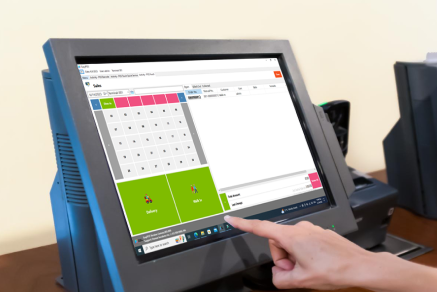
- Bars, Restaurants, Bistros
- Cafe, Milk Tea shops
- Convenience stores
- Grocery stores
- Mini marts
- Bakeshops, Bakery
- Bike shops, motorcycle shops
- Jewelry stores
- Golf and sporting goods stores
- Hardware and DIY shops
- Pet supplies
- Drugstores, Pharmacy
- Home improvement, home decor
- School and office supplies
- Apparel and boutique
- Quick-service shops
Support
At Cloud easyPOS, we are committed to providing exceptional support to ensure your satisfaction. Our Standard Support operates from 9AM to 9PM, Monday to Sunday, addressing any queries or issues you may have. We are dedicated to helping you fully leverage our BIR-accredited cloud-based POS system.
In summary, Cloud easyPOS is the ideal choice for small-to-medium-sized businesses or multi-branch operations in the Philippines. This system is BIR-accredited and equipped with cutting-edge features designed to optimize your operations and enhance productivity. With additions like easyRestaurant and easyHQ, Cloud easyPOS enables you to elevate your business operations. Register today to explore the advanced capabilities of our point-of-sale system and propel your business into the future!
Discover Our Latest Updates and Upcoming Features
Stay in the loop with our constant product enhancements! We’re excited to release regular updates, packed with new features and improved functionality. To stay up-to-date and explore upcoming releases, simply click the button below. This dedicated resource is your window into the current state of our product and a sneak peek at what’s to come.