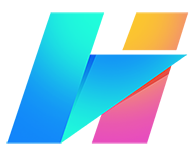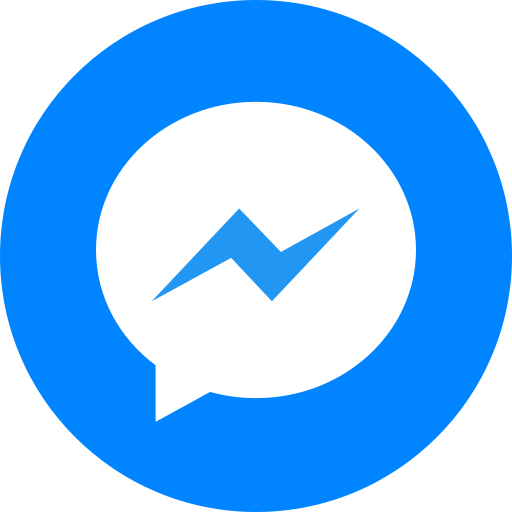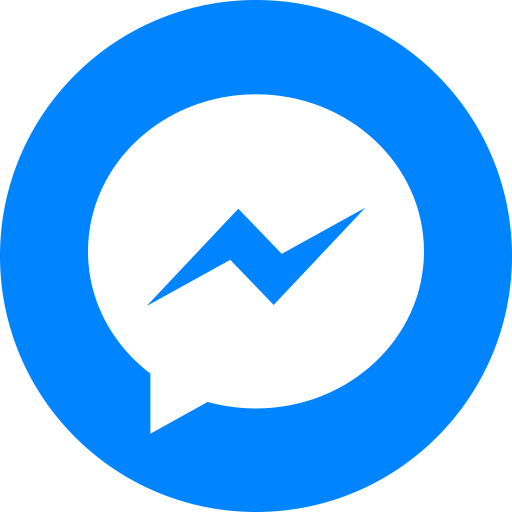Transform Your Business with Easy Solutions
Streamline your entire business with the power of Easy! Our suite of products – easyRestaurant, easyPOS, easyFS and easyHQ – work seamlessly together to revolutionize the way you manage your restaurant, from front-end sales to back-end operations. Say goodbye to manual processes and hello to a streamlined and efficient business with Easy.
What is easyPOS?

Welcome to easyPOS, the all-in-one solution for your point-of-sale needs. As a business owner, we understand how important it is to have an efficient and reliable POS system that can help you manage your business with ease. That’s why we have created the BIR-accredited easyPOS on-premise software and system, which is designed to help you optimize your operations, stay compliant with BIR regulations, and increase productivity.
With our easyPOS system, you can easily manage your sales, inventory, and customer data in real-time. You can generate reports and analytics, manage your customers’ data, and stay on top of your business metrics with ease. But we don’t just stop there. We’re always striving to innovate and provide our customers with the latest and greatest features.
That’s why we’re excited to introduce two new features: easyRestaurant and easyHQ.
What is easyRestaurant?
easyRestaurant is a browser-based POS that connects mobile devices like tablets and smartphones of your restaurant’s front end with the BIR-accredited easyPOS software in the back end. This means that you can now use your mobile devices as a point of sale, making it easier for you to serve your customers while on the move. You can now take orders, manage tables, and process payments from your mobile device, all while keeping your data synchronized with your easyPOS software.
With easyRestaurant, you can also take advantage of our advanced features, such as customized menus, table management, and real-time updates on inventory levels. Our browser-based system means that you don’t need to download or install any software. All you need is a web browser and an internet connection, and you’re good to go!

What is easyHQ?

easyHQ is a browser-based application that consolidates and delivers in real time easyPOS data from all of your restaurants or retail branches. Leveraging cloud computing, easyHQ gives you the ability to manage your multi-branch restaurant or retail chain of stores any time, any where!
Is your restaurant in Ayala slow on Mondays? Call your branch manager and go to “happy hour at four!” promo. Is your bakery in SM City quiet at 7PM? Instruct your branch supervisor to go buy 1 take 1! Which food category brought in the highest sales? Call your managers to stock up some more1 And which branch brought in the highest sales for today? Call your branch manager and congratulate her!
easyHQ is a must-have easyPOS add-on to put in the hands of top management the command and control of your multi-branch restaurant or multi-branch store. With the easyHQ, you can get the consolidated metrics of your branch’s performance delivered to your hand-held mobile device. You can monitor sales, track inventory, and manage customer data, all from one easy-to-use dashboard.
easyHQ is designed to give you a bird’s eye view of your business, making it easier for you to make informed decisions. You can also customize your menus and prices for each branch, and even for a particular time of day when necessary, making it easier to manage your restaurants from your hand-held device. You can also generate reports and analytics, so you can monitor your business metrics and track your progress over time. With easyHQ, you have command. And control!
Our system is designed to be flexible and scalable, which means that it can grow with your business. Whether you’re just starting out or you’re an established enterprise, our system can adapt to your changing needs. You can easily add new branches, products, and services to your system, making it easy to stay ahead of the competition.
At easyPOS, we understand how important security is to your business, which is why our system is designed to keep your data safe and secure. Your POS data is hosted in the cloud, so you worry less about losing data to natural calamities and fires. easyPOS is Software as a-Service, so our regular software updates and maintenance ensure that your system is always up-to-date with the latest software version and security features. So you can rest easy knowing that your data is safe and secure. And you enjoy the built-in cost advantage of SaaS: no huge capital outlay, installation, IT infrastructure roll-out and maintenance costs.
easyPOS Standard Features

BIR-accredited: easyPOS is BIR-accredited, which means that it complies with all the BIR regulations and requirements for POS systems in the Philippines. With easyPOS, you can generate BIR reports like Z and X-readings, eJournal Report, eSales Report, and other reports required by the BIR. Our system ensures that your business is always compliant with the latest BIR regulations, helping you avoid penalties and fines.

Complete Sales and Inventory System: easyPOS is more than just a POS system. It’s a complete sales and inventory system that allows you to manage your sales, inventory, and customer data all in one place. With our inventory system, you can track your stock levels in real-time, set reorder points, and backflush your inventory using item components. This means that you can keep track of your stock levels and avoid stockouts, ensuring that your customers are always satisfied.

Two User Interface: easyPOS offers two user interfaces, a barcode interface for groceries and convenience stores and a touch screen interface for restaurants. With our barcode interface, you can quickly scan items at the checkout, making the process fast and efficient. Our touch screen interface, on the other hand, is perfect for restaurants, allowing your staff to take orders and process payments with ease.
Multiple Options: At easyPOS, we believe that “multiple” is our middle name. We offer multiple discounting and multiple price levels. We are also capable of processing multiple pay types, including Cash, Credit Cards, Debit Cards, GCash, Gift Certificates, and more. This means that you can offer your customers a range of payment options, making it easier for them to pay for their purchases. Talk about boosting your customer satisfaction.

Customizable Restaurant Setups: easyPOS is perfect for restaurants, with customizable setups that allow you to set up your menu items, table groupings, and other restaurant-specific settings. With our customizable restaurant setups, you can tailor the system to your specific needs, making it easier for your staff to take orders and manage your restaurant.

Multiple Users with Ordering Capability: easyPOS allows multiple users to access the system with ordering capability for pharmacies and restaurants. This means that you can assign different roles to your staff, giving them access to the system based on their specific job requirements. For example, you can assign different roles to your waitstaff, kitchen staff, and managers, giving them access to the system based on their specific job requirements.
In conclusion, easyPOS checks all the right boxes when it comes to a reliable and efficient POS system. Our system is BIR-accredited, complete with advanced features like sales and inventory management, customizable restaurant setups, and multiple user interfaces. With our unlimited options and multiple user capabilities, you can take your business to the next level. Sign up today and experience the power of easyPOS!
easyPOS is best for:

- Bars, Restaurants, Bistros
- Cafe, Milk Tea shops
- Convenience stores
- Grocery stores
- Mini marts
- Bakeshops, Bakery
- Bike shops, motorcycle shops
- Jewelry stores
- Golf and sporting goods stores
- Hardware and DIY shops
- Pet supplies
- Drugstores, Pharmacy
- Home improvement, home decor
- School and office supplies
- Apparel and boutique
- Quick-service shops
Support
At easyPOS, we believe in providing you with the best support possible. Our Standard Support is from 9AM to 9PM Monday to Sunday to help you with any questions or issues you may encounter. We’re here to make sure you’re making the most out of our BIR-accredited POS software and system.
In conclusion, if you’re a small-to-medium-sized enterprise or a multi-branch restaurant owner in the Philippines, easyPOS is the perfect solution for you. Our BIR-accredited POS software and system is packed with advanced features, designed to help you streamline your operations and increase productivity. With our easyRestaurant and easyHQ features, you can take your business to the next level. Sign up today and experience the future of point-of-sale systems!
Discover Our Latest Updates and Upcoming Features
Stay in the loop with our constant product enhancements! We’re excited to release regular updates, packed with new features and improved functionality. To stay up-to-date and explore upcoming releases, simply click the button below. This dedicated resource is your window into the current state of our product and a sneak peek at what’s to come.